- PGW

- Nov 1, 2024
- 1 min read

In a group
Select Groups from the top right of Facebook
Choose your group
Tap Write something...
Select Create Poll
Enter your prompt and options
Choose if you want to allow multiple answers or anyone to add options
Tap Post
In a Messenger group chat
Open the Messenger app
Create a new group chat or select an existing one
Click the + icon in the bottom left
Select the Poll tab
Enter your question and answer options
Click Create Poll
In an event
Navigate to Events
Select the event you want to create a poll for
Tap the three dots in the bottom right
Select Poll
Enter your question and answers
Click Post
In a Facebook Live
Click Interactivity and choose Polls
Find the Polls card in your Dashboard
Click Activate poll

You can also create a poll in a Facebook story by clicking on a photo or adding text, and then selecting the sticker for a poll.
Polls can be a useful way for brands to gather data from their audience, such as what their users like, how they feel about the brand, and suggestions for improvement.
You can also watch this video to learn how to create a poll on Facebook:
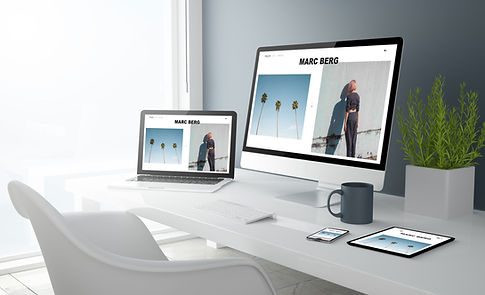









%20%5BConverted%5D-03.png)







