
What is verification?
Verification is the process of proving that you own the property that you claim to own. Search Console needs to verify ownership because verified owners have access to sensitive Google Search data for a site, and can affect a site's presence and behavior on Google Search and other Google properties. A verified owner can grant full or view access to other people.
VERIFY YOUR PROPERTY
Verify a website property
Either add a new property or choose an unverified property from your property selector.
Choose one of the verification methods listed below and follow the instructions. The verification page will list which methods are available and recommended for your site.
Using multiple verification methods
You can add multiple verification methods in your property's verification settings page. You might want to add more than one verification method in case one of your existing verification methods fails (for example, if you verified using a Google Analytics tracking code, and someone changes a template on your website that omits the tag).
To add an additional verification method, visit the Settings page for the property and click Ownership verification
Multiple people can verify ownership of the same website property, using the same or different verification methods. If you use the same verification method, just be sure that you don't overwrite the verification tokens of any other owners.
Verifying child properties
Once you have verified a property, you can create and verify child properties very easily with the same verification method with little additional work. That is, if you have verified ownership of example.com using the HTML file upload method, any child properties that you create will be auto-verified using the same method.
How long does verification last?
Verification lasts as long as Search Console can confirm the presence and validity of your verification token. Search Console periodically checks if your verification token is still present and valid (for example, by checking if your HTML verification tag is still present). If verification can no longer be confirmed, you will be notified. If the issue is not fixed, your permissions on that property will expire after a certain grace period.
If all verified owners lose access to a property, all users with full view permissions will then lose access to the Search Console property.
The user agent that performs HTML tag verification has the user agent token Google-Site-Verification and the full user agent string Mozilla/5.0 (compatible; Google-Site-Verification/1.0)
When will I start to see data?
Data is collected for a property as soon as anyone adds it in Search Console, even before verification occurs.
We lost our only verified site owner!
If the only verified owner of your site leaves your team, or you're not sure who the verified owner is, you (or someone you know) should verify ownership to maintain (or regain) access to the property.
If you are taking over a site from another owner, after you verify ownership you can unverify previous owners by removing their verification token (for example, removing the HTML tag from the site, for HTML-tag-verified owners). See Add or remove owners for more information.
Choosing a verification method
Search Console supports several different verification methods. See the table below to help choose a method that works best for you.
MethodNotesHTML file uploadRelatively simple, but requires the ability to upload a file and publish it on your site at a specific URL. Might not be possible on a site hosting platform.HTML tagRelatively simple, but requires the ability to edit the HTML source code of your site's homepage. Might not be possible on a site hosting platform.Google Analytics tracking codeSimple, if the page already has a Google Analytics tracking code for a Google Analytics account that you can access. If the page does not have a tracking code, you must must add one (which may require creating a Google Analytics account if you don't already have one).Google Tag ManagerSimple if the page already has a Google Tag Manager snippet for a Google Tag Manager account that you can access. If the page does not have a snippet, you must must add one (which may require creating a Tag Manager account if you don't already have one).Google Sites, Blogger, or Domains accountUse the recommended method for each platform.Domain name providerMore complex, but is the only way to verify a Domain property. If your domain provider is listed in the verification wizard, then this is a simple process. Domain properties are useful because they include data for all protocol (http/https) and subdomain variations of your property.Verification method details
Sites that use a website hosting platform
HTML file upload
HTML tag
Domain name provider
Domain verification is required to verify a Domain property, but can also be used to verify a URL-prefix property. This verification method involves submitting a record into your domain name provider's record list. This method may require you to be comfortable with a little bit of technical knowledge.
You can verify ownership of subdomains or root domains. Verifying ownership of a root domain verifies ownership of all subdomains, but verifying ownership of a subdomain does not verify ownership of a parent domain. For example: verifying ownership of m.example.com also verifies ownership of pets.m.example.com, but does not verify ownership of example.com.
⚠️ Requirements
You must have a custom domain name, or control your domain name.
You must be able to log into your domain name provider.
Steps
To verify ownership via your domain name provider (the company that you purchased your domain name from):
If you are using a website hosting platform, search your service's help pages for any custom instructions on verifying your site on Search Console. (Tips for finding your DNS provider, if you don't know who it is.) If you don't find a custom solution on your provider's page, then continue on to the next steps.
Choose the Domain name provider method on the Ownership verification page for your property in Search Console. (This will be chosen automatically when you create a Domain property.)
See if your Domain name provider is listed in the provider names dropdown list:
If it is listed, choose your provider and click Start verification and follow the instructions provided in the dialog box. You will be required to log in to your domain provider, after which verification should occur immediately.
If it is not listed, choose Any DNS provider and follow the manual domain name provider instructions below.Manual domain name provider instructions
Complete your ownership verification by clicking Verify in the Search Console verification details page. IMPORTANT: For manually installed records, it can take up to two or three days for your provider to start serving the record. If you have followed the Manual domain name provider instructions above and verification fails, wait a day or two and try again. See the Potential errors section for troubleshooting, or to learn how to see whether your domain name provider is serving your record yet.
Important: To stay verified, don't remove the DNS record from your provider, even after verification succeeds.
Troubleshooting and potential errors
To see which records are served by your domain name provider:
Visit the Google Admin Toolbox
Type your domain name into the box at the top, without the protocol or any slashes (that is, enter example.com, not https://example.com).
Click either TXT or CNAME, depending on what record type you are using for verification. (Most sites use TXT records for domain verification.)
All DNS records of the selected type found on your provider will be shown at the bottom with a label describing the record type (typically, either CNAME or TXT).
Look in the list of records for the DNS record issued to you by Search Console.
For TXT records, a Search Console verification record looks something like google-site-verification=<<some number>>.
For CNAME records, the verification record is a name/value pair where the name includes your property domain, and the value includes dv.googlehosted.com.
Your record should match exactly the verification record values given to you by Search Console. (You can look up your Search Console DNS record values by following the manual verification steps again to the step where you generate a verification record.)
If you don't see your credentials listed, wait a day or two, then try again.
To see your DNS record after you've verified your property using the DNS method:
Open Webmaster Central
Click your property name in the list of properties to see a list of verification methods for the property.
Next to either DNS TXT record or DNS CNAME record, click Details to see your record value.
If you like, you can also see all records being served by your domain name provider using the Google Admin Toolbox as described above.
The following verification errors can occur with DNS record verification:
Your verification DNS TXT record was not found Your verification TXT record was not found. It can take a few minutes or even days after posting the record for it to be visible to Google; wait a day or two then try again.
Your verification record did not match No verification records on your DNS provider matched the value given to you by Search Console. Be sure to use the record provided by the verification page. For a TXT record, you should leave the name/host field blank and use your TXT string in the DNS record's value field. For a CNAME record, you are given a name/value pair to use in your DNS record's name/value fields.
Additional common verification problems are listed below.
Google Analytics tracking code
Google Tag Manager container snippet
Google Sites
Blogger
Google Domains
Where should I put my verification tag?
If you are using a tag-based verification method (Google Analytics, Google Tag Manager, or the HTML <meta> tag methods), Search Console will look for your verification tag in the page to which a non-logged-in user is redirected when visiting the URL that defines your property.
Example
If you define your property as https://example.com, and any non-logged in user who types that URL in their browser is redirected to https://example.com/home, then Search Console will look for your verification tag in the page https://example.com/home.
For other verification methods, such as the file upload method, redirects are not followed.
Common verification errors
In addition to any method-specific verification errors, the following verification errors are possible in most verification methods:
Incorrect tag/snippet/file errors Be sure to use the exact tag, code snippet, or file provided to you when beginning verification.
The connection to your server timed out. We were unable to verify your file because we received a server timeout. This could be because your server is down or is busy and responding slowly. Make sure that your server is responding and try again.
We encountered an error looking up your site's domain name. We tried to access your verification file, but were unable to access your domain due to a DNS error. This could be because your server is down, or there is an issue with the DNS routing to your domain. Make sure that your domain is resolving correctly and try again.
The download request was redirected too many times. Check the URL for potential issues, such as an infinite loop.
Your server returned an invalid response. This can happen if your site is requires password authentication, or if we cannot access it for other reasons.
We were unable to connect to your server. Make sure that your server is not down, and that your domain is resolving correctly, and try again.
An internal error occurred. If this problem persists, check the Webmaster Central Help Forum for updates.
Timeout Either your site or the domain server stopped responding to our requests (depending on the verification method used). Confirm that your site is responding, and then try again.
Could not find your domain We tried to resolve the site URL that you gave us, but it is unknown to the DNS service. Check that you are providing the correct URL for your property.
If you are having issues verifying ownership of your domain, you can contact us: Report Verification Issues
Source information link:-
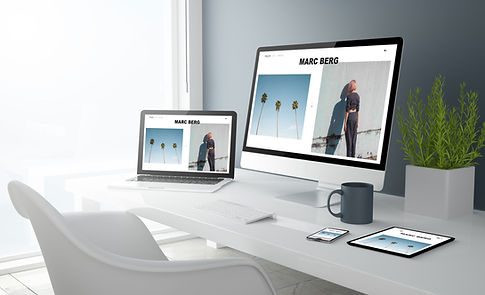









%20%5BConverted%5D-03.png)



Komen