- PGW

- Jul 27, 2023
- 1 min read
SERVICES PROVIDED
High Quality Designs at Affordable Rates
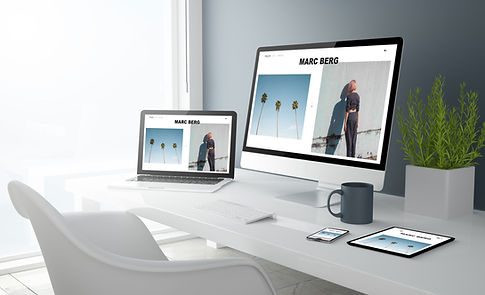
WEBSITE DESIGN
Propel Your Brand

ANIMATION & VIDEO
Attract Attention

GRAPHIC DESIGN
Concepts to Completion

SEARCH ENGINE OPTIMISATION
Get Found, Get Seen, Get Results

WHO ARE MMO?
Professional Website Design & Development
Marketing Matters Online is a UK based website design & development business set up and run by myself, Paul G - Wood. I have over 30 years of combined graphic and web design experience, along with extensive marketing knowledge working within various industries as well as specialising in both the Printing & Casino Industry. Primarily in Sales & Marketing, I have also worked in both fields operationally both in the UK & Internationally.
MMO is a creative and flexible Website Design Agency with extensive experience in Graphic design, Print and Marketing both on and offline. I have worked in media since 1984 and have been building websites since 2010. Specialising in creating unique graphics to boost your brand, as well as visual media that will help set you apart from your competition at an affordable price to suit all budgets.
With a commitment to my clients and an extensive skill set, which I am always developing, training and updating my approaches in line with rapidly developing technologies. I always strive to exceed expectations and provide the best possible ROI, Value for money and customer service possible
Contact me to find out how and what I can help create for you, your business, or a new project to generate the results you want with measurable marketing campaigns, strategies & solutions.





%20%5BConverted%5D-03.png)





