Some handy info if your Iphone is on the fritz!!

If your iPhone has a frozen screen, doesn't respond when you touch it or becomes stuck when you turn it on, find out what to do. iPhone screen is black or frozen
iPhone is stuck on the Apple logo
If your screen is black or has frozen
Follow the steps for your device.
On an iPhone 8 or later, including iPhone SE (2nd generation)

Press and quickly release the volume up button.
Press and quickly release the volume down button.
Press and hold the side button until you see the Apple logo.
If your phone won't turn on, follow these steps to check your hardware and charge your phone. You may need to charge for up to an hour.
If your phone still won't turn on, contact Apple Support.
On an iPhone 7 or iPhone 7 Plus
Press and hold both the side button and the volume down button until you see the Apple logo.
If your phone won't turn on, follow these steps to check your hardware and charge your phone. You may need to charge for up to an hour.
If your phone still won't turn on, contact Apple Support.
On an iPhone 6s or earlier, including iPhone SE (1st generation)
Press and hold both the Home button and the side button or the top button until you see the Apple logo.
If your phone won't turn on, follow these steps to check your hardware and charge your phone. You may need to charge for up to an hour.
If your phone still won't turn on, contact Apple Support.
If your iPhone turns on but gets stuck during start-up
If you see the Apple logo or a red or blue screen during start-up, try these steps:
Connect your iPhone to a computer. On a Mac with macOS Catalina, open the Finder. On a Mac with macOS Mojave or earlier, or on a PC, open iTunes. Find out which macOS your Mac is using.
Select your iPhone on your computer.
While your iPhone is connected, follow these steps:
On an iPhone 8 or later, including iPhone SE (2nd generation): Press and quickly release the volume up button. Press and quickly release the volume down button. Then press and hold the side button.
On an iPhone 7 or iPhone 7 Plus: Press and hold the side button and volume down button at the same time.
On an iPhone 6s or earlier, including iPhone SE (1st generation): Press and hold both the Home button and the side button or the top button at the same time.
Keep holding the buttons until you see the recovery mode screen.
When you get the option to restore or update, choose Update.
Your computer will download the software for your device. If it takes more than 15 minutes, your device will exit recovery mode. Repeat steps 2-4.
If you need more help Contact Apple Support to set up service.
Published Date: August 20, 2021
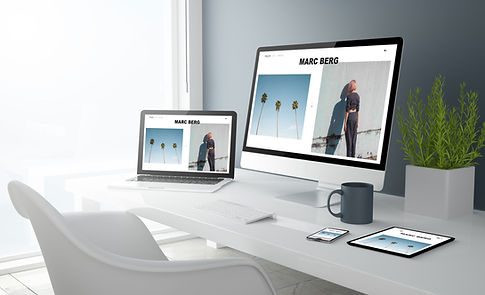









%20%5BConverted%5D-03.png)



Comments