How to verify your business on Google - Let us do it for you...
- PGW

- Nov 23, 2022
- 2 min read
0752 500 6255
+44 752 500 6255
To update your business name and other info on Google, you must first verify your business. When you verify your business, check that your info is correct and that you’re the only one who can edit it.
To avoid delays, make sure your address meets our guidelines. Learn about address entry guidelines.
Important: As a COVID-19 precaution, we're operating with a limited team. It may take longer than usual to connect with us. We recommend our Help Community and YouTube Channel.
Verify for the first time
Add or claim your Business Profile on Google. Learn how to claim your profile.
When you add or claim your profile, you can verify it through phone, text, email or video.
You may need to verify with more than one method.
Available methods depend on things like business category, public info, region, support hours and volumes.
Pick a type of verification. Learn how to verify by your selected method.
Often, we need to review verifications. These reviews help maintain the integrity of all profiles. They can take up to seven working days.
When you’re verified, you get a notification.
If we can’t verify your business with the first method, the 'Get verified' button shows up again. If this happens, try a different verification method.
After you verify:
It can take a few weeks for your updated business info to show across Google.
You can update and add to your info at any time. Learn how to edit your profile.
You can connect with your customers through your profile. Learn about posts, reviews and messaging.
Find your profile
On Google Search, search for my business.
On Google Search or Maps, search for your business name and city.
In your Google Maps app, at the top right, tap your Profile picture or initial Your Business Profile.
Tip: Search results can vary for many reasons. Your results can differ from someone else’s. Learn how Google ranks local results.
Re-verify after info changes
To maintain quality business info, Google may ask a verified business to verify again. If you change some info about your business, you may need to re-verify. We might also ask you to update your business info or give more details about your business.
To re-verify, go to your verified Business Profile and follow the steps.
Standard verification methods
Phone or text
Video recording
Live video call
Postcard
Instant verification methods
Rarely, we can immediately confirm that a specific Google Account owns a specific Business Profile.
For example:
If you verify your website with Google Search Console, your profile might get instant verification. Learn how to add a website property in Search Console.
· Existing Search Console user: If you verify your matching website before you add or claim your profile, no 'Get verified' prompt shows. You can immediately edit your profile and connect with customers.
· New Search Console user: If you verify your matching website after you add or claim your profile, click Get verified. Then, you can instantly edit your profile and connect with customers.
If an eligible business manages 10 or more profiles for locations of the same business, that business might be able to use bulk verification. Learn how to verify 10 or more locations in bulk.
Tip: For more help with verification, ask a question in our community forum or contact our support team.
Related resources
Source info page
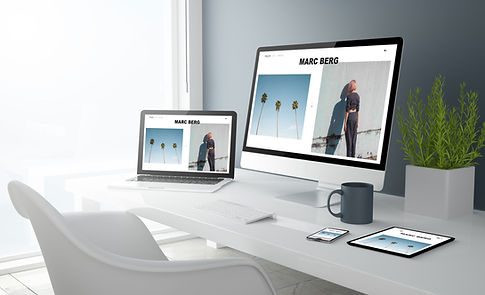









%20%5BConverted%5D-03.png)





Comments